Microsoft Flow – Report CRM Cases to Email
In the following example I am generating a report of CRM Dynamic Cases and sending it via email.
During my
investigation I discovered that you cannot send reports directly from Dynamics,
so using flows is a workaround. Not an easy one, but lets see.
First, we
need connection to Exchange Online and Dynamics CRM.
We are
going to get a list of cases, and then do a “foreach” loop to capture the
Customer Name, which is stored in a different table, and populate an Array with
this data.
Sorry about
the localization in the example, I am working form an Spanish computer.
First we
are going to start with a Recurrence of once per month, but you can choice
wherever you want.
Then we are
going to add “Common Data Service” – List records.
You can
change the name, and add some filters if you want. In this example I am
filtering cases of Statuscode 1 and from specific customer id.
Next step,.
I am going to Initialize an empty array. Later I will fill this array with
results.
You should
seek for “Initialize variable” and set the type to “Array”.
In value,
select formulas and write “null”.
Add a Control
of “for each one”. This will allow you to travel from each result value and
fill the array.
In the “Value”
it belongs to the result of “List of Cases”, in the previous step.
Then you
will get the Common Data Service “Get record”. This will get only 1 record, because
we need to gather the customer name from another place, the Accounts entity. You
should use this same example for different kind of data you need for your
report.
Last, you
will fill the array. Use the “append to array variable”. Select the name of the
array you created before, and then you should write the code for the entry. In
this example I am creating with Case Title, a customer Case ID, and our Customer
Name.
{"Case
Title":CASE_TITLE},"CustomerID":CASE_ID,"Customer":ACCOUNT_NAME}
Remember,
this is an example, you must try using your own data, but keep the array syntaxis
correct.
Next step,
you should go away from the “foreach control”. And populate an HTML Table with
the array results. This will help you for the email.
In last
step, lets create our email. I recommend to use this html syntaxis and put the table
in the body. Should do the work.
Code below:
<html>
<head>
<style>
table, th {
border:1px solid black;
}
td {
border:1px solid black;
text-align:left;
}
</style>
</head>
<body>
TABLE_OUTPUT
</body>
</html>
If everything
went fine, you should try and receive a beautiful message
Here you can find the complete flow, as a picture for guidance.








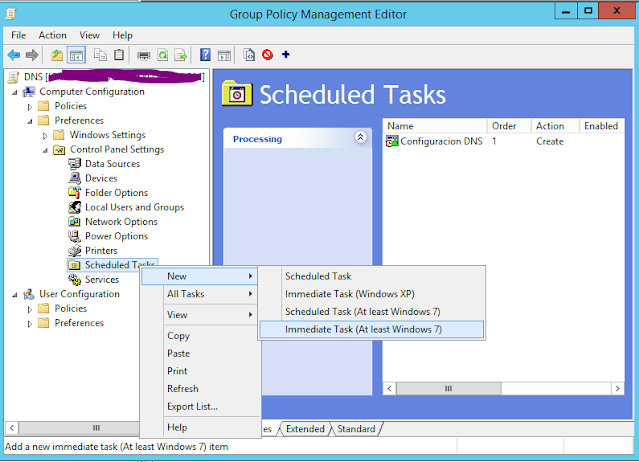
Comments
Post a Comment