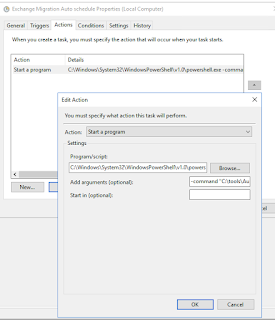Get HBA and Firmware Version on ESXi
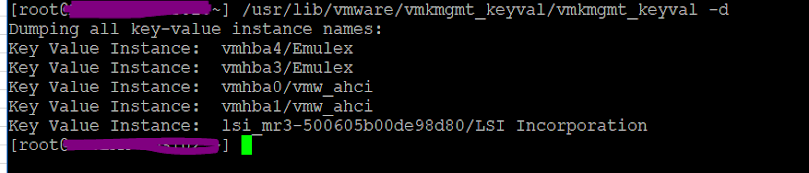
Morning...You need to check the HBA of your ESXi server, but don't like to shutdown and open the case? Your boss is asking for the firmware of your HBA for compatibility for a new SAN Switch? You should check this: Determining Network/Storage firmware and driver version in ESXi 4.x and later (1027206) (vmware.com) anyway... login to SSH as root in the ESXi server Execute this command to retrieve the list of hba names: /usr/lib/vmware/vmkmgmt_keyval/vmkmgmt_keyval -d then execute the following command to get hba details. Replace the las name with your own hba name. /usr/lib/vmware/vmkmgmt_keyval/vmkmgmt_keyval -l -i vmhba4/Emulex You have to navigate to the top to find the info. Don't be silly see you